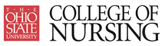College of Nursing Streaming Services
Site Navigation
VLC Guide
If you are having trouble watching the videos using Windows Media Player on your PC or Quicktime or other software on your Mac, please follow the steps below to watch the videos:
1. Go here to download VLC
2. After downloading VLC, install it on your computer.
3. Launch VLC player and minimize it.
4. Go to the Nucleus video server and locate the video you are trying to play.
5. Right click on the video you are trying to play and select "Copy link location". **depending on what web-broser you are using, this option might say save link or copy shortcut**
6. For Windows Users Go back to VLC that you minimized in step 3 and go to Media file menu and select Open Network Stream. Paste the URL you copied in the previous step into the URL box and select Play to watch your video.
6. For Mac Users: Go back to VLC that you minimized in step 3 and go to File menu and select Open Network... Paste the URL you copied in the previous step into the URL box and select Open to watch your video.
Other Resources
College of Nursing - Home
StudentWeb
Carmen
Support Information
For support, please e-mail s-help@con.ohio-state.eduExternal Links
Windows Media PlayerWindows Media Support for Mac OS